Configure profile switches in the diagram
By default, the profile switch is displayed in the Portal in BPMN diagrams. There you can select a diagram profile from a drop-down menu to view the diagram with different configurations. For views in the Portal that you have configured yourself, you can manually activate or deactivate profile switching in the drawing component.
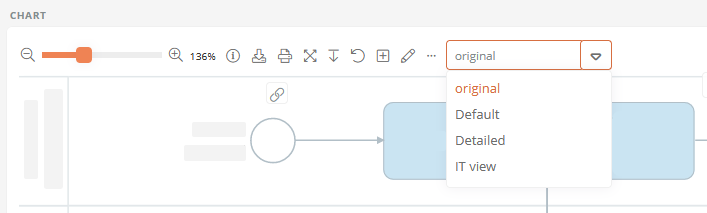
Instruction:
-
Create a new BPMN diagram profile in the Schema in the SystemAdministration and configure it
-
In the BPM Portal area in the portal report, select the drawing component in which the profile switching should be possible
-
In the properties of the drawing component, under Diagram output, activate the property Show chart profiles in dropdown menu
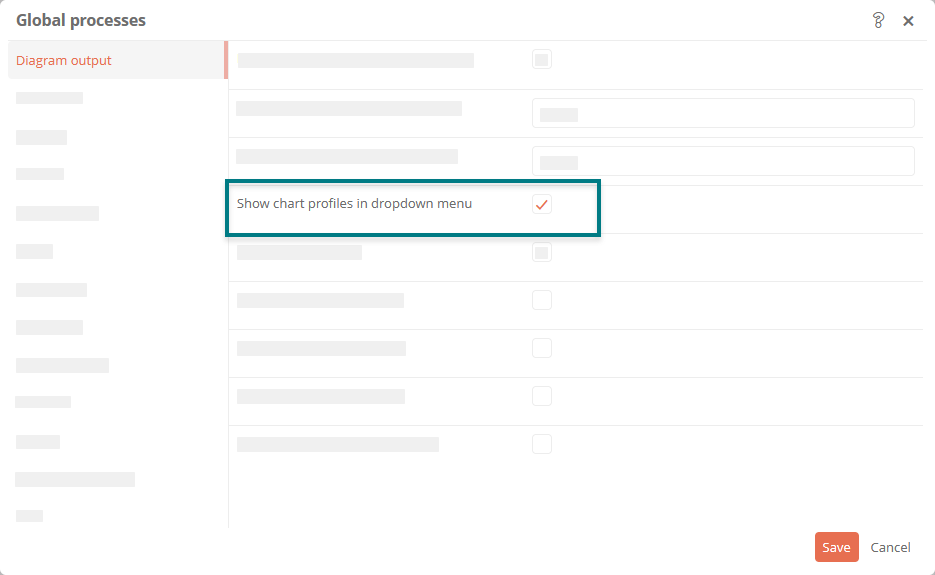
Result:
In the Portal in the BPMN diagram, the menu bar of a diagram displays a drop-down menu that allows you to switch between diagram profiles.
